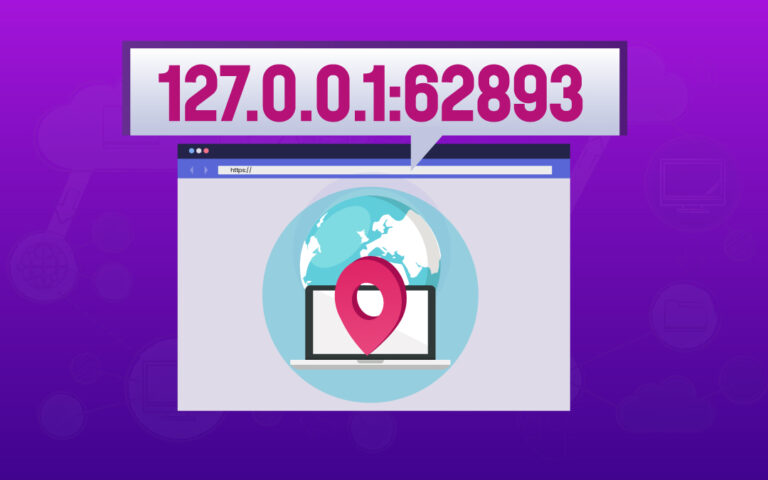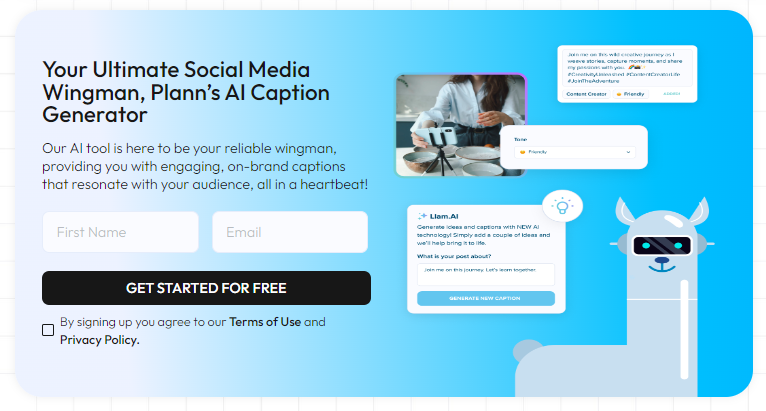iOS Setup Assistant: Streamlining Your Device Setup

Welcome to the world of iOS! Whether you’re unboxing a brand-new iPhone, iPad, or iPod touch, one of the first things you encounter is the iOS Setup Assistant. This handy tool guides you through the initial setup process, ensuring that your device is ready to use right out of the box. In this article, we’ll take a closer look at iOS Setup Assistant, how it works, and how you can make the most of it to customize your device to your preferences.
What is iOS Setup Assistant?
The iOS Setup Assistant is a built-in feature of Apple’s mobile operating system that helps users configure their devices quickly and easily. Its primary purpose is to assist users in setting up their devices for first-time use, guiding them through essential steps such as selecting language and region settings, connecting to Wi-Fi networks, and signing in with an Apple ID.
Also Read: What are the secret solutions for homework uk?
How does iOS Setup Assistant work?
When you first power on your iOS device, whether it’s a new purchase or a restored device, you’ll be greeted by the Setup Assistant. This friendly interface walks you through each step of the setup process, presenting you with clear instructions and options along the way. Here’s a brief overview of what to expect:
Step 1: Language and Region
You’ll start by selecting your preferred language and region. iOS supports a wide range of languages and regions, ensuring that users around the world can enjoy a personalized experience.
Step 2: Wi-Fi Network
Next, you’ll be prompted to connect to a Wi-Fi network. This step is essential for downloading updates, accessing online services, and enjoying a fast and reliable internet connection on your device.
Step 3: Location Services
iOS gives you control over location services, allowing you to choose whether apps and services can access your device’s location. You can customize these settings during the setup process to suit your preferences.
Step 4: Apple ID
Signing in with your Apple ID enables you to access iCloud, the App Store, iTunes, and other Apple services. If you don’t have an Apple ID, you can create one during setup or skip this step and sign in later.
Step 5: Set Up Touch ID or Face ID (if available)
If your device supports Touch ID or Face ID, you’ll have the option to set up these features during the initial setup process. These biometric authentication methods provide convenient and secure ways to unlock your device and authorize purchases.
Step 6: Restore from Backup (optional)
If you’re upgrading from a previous iOS device, you can choose to restore from a backup stored in iCloud or iTunes. This allows you to transfer your apps, data, and settings to your new device seamlessly.
Customization options during setup
While iOS Setup Assistant guides you through the essential setup steps, it also offers several customization options to tailor your device to your preferences. Here are some key choices you can make during the setup process:
Choose a Wallpaper
Personalize your device by selecting a wallpaper from Apple’s collection or using your own photos.
Enable Siri
Siri, Apple’s intelligent voice assistant, can help you perform tasks, answer questions, and more. You can enable Siri during setup and customize its settings later.
Set Up Apple Pay
Apple Pay allows you to make secure purchases in stores, apps, and online. You can add credit and debit cards to Apple Pay during the setup process or at any time in the Settings app.
Tips for optimizing the setup process
To ensure a smooth and efficient setup experience, consider the following tips:
- Stay Connected: Make sure your device is connected to a stable Wi-Fi network throughout the setup process to download updates and complete setup tasks.
- Backup Your Data: If you’re upgrading from an old device, back up your data beforehand to ensure a seamless transition.
- Take Your Time: While the setup process is straightforward, don’t rush through it. Take your time to review each step and customize your settings to your liking.
Troubleshooting common issues
Despite its user-friendly design, you may encounter some issues during the setup process. Here are some common problems and how to resolve them:
- Unable to Connect to Wi-Fi: Check your Wi-Fi network settings and ensure that you’re entering the correct password.
- Apple ID Verification Failed: Make sure you’re entering the correct Apple ID credentials and try again. If the issue persists, reset your Apple ID password.
- Touch ID or Face ID Not Working: Ensure that your fingers or face are clean and dry, and try setting up Touch ID or Face ID again in a well-lit environment.
Advanced setup features
For users who want to dive deeper into customization options, iOS Setup Assistant also offers access to advanced settings and features, including:
- Accessibility Options: Customize accessibility settings to meet your individual needs, such as larger text, spoken content, and assistive touch.
- Privacy Settings: Review and adjust privacy settings to control how your device collects and uses your personal information.
- Device Management: Manage installed profiles and certificates for enterprise and education users.
Importance of completing the setup
Completing the iOS Setup Assistant ensures that your device is configured correctly and ready to use. By taking the time to customize your settings and preferences during the setup process, you can enjoy a more personalized and efficient user experience from the start.
Future updates and improvements
As technology continues to evolve, so too does the iOS platform. Apple regularly releases updates and improvements to iOS Setup Assistant, adding new features, enhancing security, and improving usability. Be sure to keep your device up to date to benefit from the latest enhancements.
Conclusion
The iOS Setup Assistant is a valuable tool that simplifies the process of setting up your iPhone, iPad, or iPod touch. By guiding you through each step and offering customization options, it ensures that your device is configured to your liking from the moment you first power it on. Whether you’re a new iOS user or upgrading to a newer device, iOS Setup Assistant streamlines the setup process, allowing you to start enjoying your device right away.
FAQs:
- Can I skip the setup process and configure my device later?
- Yes, you can skip some setup steps during the initial setup process and configure your device later in the Settings app.
- Can I change my language and region settings after setup?
- Yes, you can adjust your language and region settings at any time in the Settings app.
- What should I do if I forget my Apple ID password during setup?
- If you forget your Apple ID password, you can reset it using the Apple ID account recovery process.
- Is it necessary to enable Siri during setup?
- No, enabling Siri is optional during the setup process. You can enable or disable Siri at any time in the Settings app.
- Can I use iOS Setup Assistant to transfer data from an Android device?
- iOS Setup Assistant is designed to transfer data from previous iOS devices. If you’re switching from an Android device, you can use the Move to iOS app to transfer your data wirelessly.