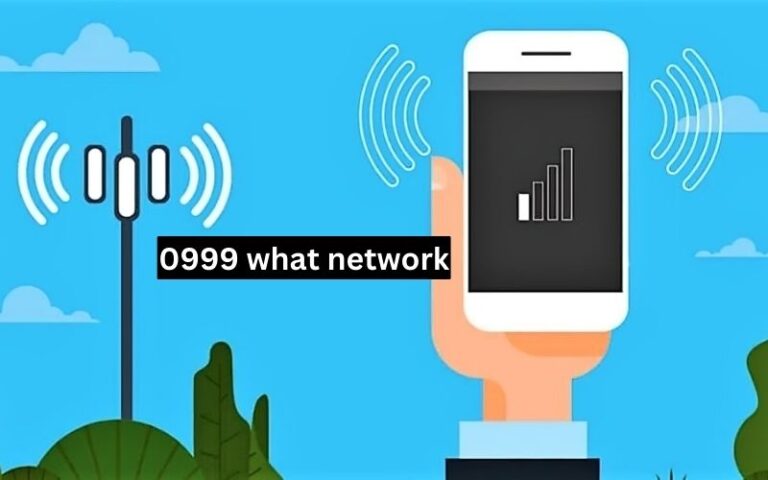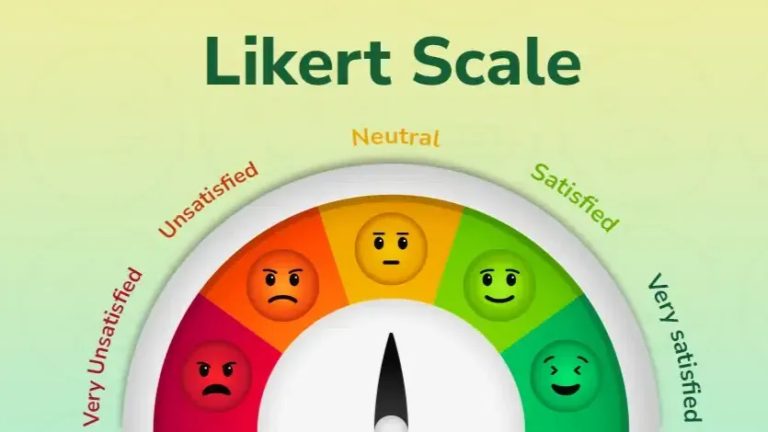Desktop Window Manager High Memory
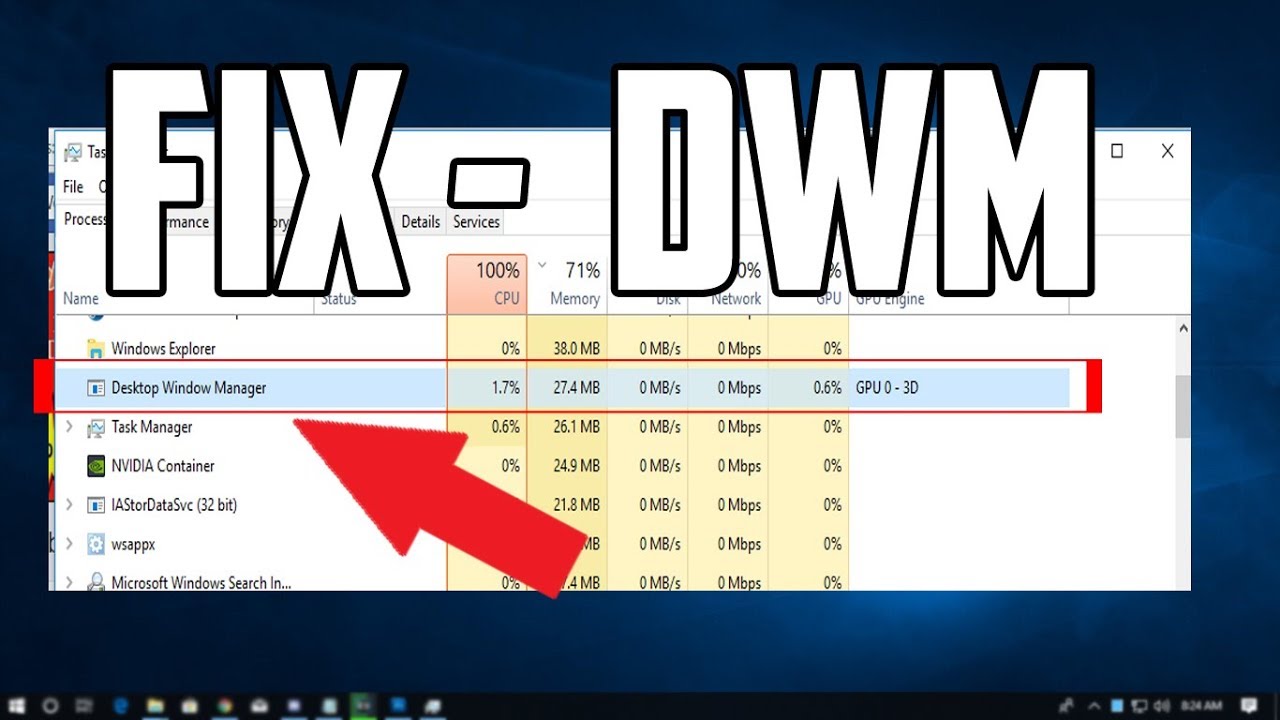
In the realm of modern computing, where sleek interfaces and seamless user experiences reign supreme, the Desktop Window Manager high memory conundrum has surfaced as a pertinent issue for many users. This article delves into the intricacies of the Desktop Window Manager (DWM), elucidating its significance, the challenges of high memory usage, and pragmatic solutions to mitigate these issues.
What is Desktop Window Manager?
Importance of DWM in Modern Operating Systems
The Desktop Window Manager (DWM) is an essential component in contemporary operating systems, primarily within the Windows environment. It is responsible for enabling visual effects on the desktop and managing the graphical user interface. By leveraging hardware acceleration, DWM renders the windows on your screen, providing transparency, live taskbar thumbnails, and other aesthetic and functional enhancements. This integral process ensures that the graphical interface is both visually appealing and efficient.
Understanding High Memory Usage in DWM
High memory usage in DWM can significantly impact system performance, leading to sluggish responses and decreased productivity. Understanding why DWM consumes substantial memory is crucial in troubleshooting and optimizing system performance. High memory consumption can stem from various factors, including intensive graphical applications, background processes, outdated drivers, and software compatibility issues.
What Causes High Memory Usage in DWM?
Common Symptoms of High Memory Usage
Identifying the symptoms of high memory usage in DWM is the first step towards addressing the issue. Users may notice increased system lag, slower application performance, and prolonged load times. The system might exhibit erratic behavior, such as freezing or crashing, especially when running multiple applications simultaneously.
Identifying the Culprits Behind High Memory Usage
Pinpointing the exact causes of high memory usage in DWM requires a comprehensive understanding of the system’s operations. Factors contributing to excessive memory consumption include resource-heavy applications, numerous background processes, outdated or incompatible drivers, and inefficient system configurations. By isolating these elements, users can implement targeted solutions to alleviate memory strain.
Intensive Graphics Applications and DWM
Background Processes and Their Impact
Background processes, often running unnoticed, can significantly affect DWM’s memory usage. Applications such as web browsers, media players, and system utilities, when running concurrently, can cumulatively consume substantial memory resources. These processes, while necessary, need to be managed effectively to prevent them from overwhelming the system.
Outdated Drivers and Software Compatibility Issues
Outdated drivers and software compatibility issues are common culprits behind DWM high memory problems. Graphics drivers, in particular, play a critical role in the efficient functioning of DWM. Ensuring that drivers are up-to-date and compatible with the current operating system version is imperative to maintain optimal performance.
Troubleshooting High Memory Usage in DWM
Initial Diagnostic Steps
Utilizing Task Manager to Monitor DWM
One of the primary tools for diagnosing high memory usage in DWM is the Task Manager. By navigating to the Task Manager and examining the processes tab, users can identify how much memory DWM is consuming. This tool provides real-time data and can highlight other memory-intensive processes running concurrently.
Checking for System Updates and Patches
Regularly updating the operating system and installing the latest patches is a fundamental step in troubleshooting high memory usage. Software updates often include performance improvements and bug fixes that can address underlying issues contributing to excessive memory consumption.
Optimizing System Performance to Reduce DWM Memory Usage
Adjusting Visual Effects and Settings
Modifying the visual effects settings can significantly reduce the memory load on DWM. Users can adjust these settings by accessing the system properties and selecting the option to adjust for best performance. This action will disable unnecessary visual effects, thereby conserving memory.
Managing Startup Programs and Background Services
Startup programs and background services can considerably impact DWM’s memory usage. By managing these programs through the Task Manager or the System Configuration utility, users can prevent unnecessary applications from running at startup, thereby optimizing memory usage.
Utilizing Performance Troubleshooter Tools
Windows provides built-in performance troubleshooter tools that can assist in identifying and resolving high memory usage issues. These tools analyze system performance and suggest optimizations tailored to the user’s specific configuration, helping to streamline operations and reduce memory consumption.
Advanced Solutions for Persistent DWM Memory Issues
Updating or Reinstalling Graphics Drivers
If high memory usage persists, updating or reinstalling graphics drivers may be necessary. Graphics drivers are pivotal in DWM’s functionality, and outdated or corrupt drivers can lead to significant memory issues. Users should download the latest drivers from the manufacturer’s website and perform a clean installation to ensure optimal performance.
Configuring Advanced System Settings
Advanced system settings, such as virtual memory configuration and processor scheduling, can be fine-tuned to enhance overall system performance. Adjusting these settings requires careful consideration and should be approached with caution to avoid unintended consequences.
Considering Hardware Upgrades
In some cases, persistent high memory usage in DWM may indicate that the system’s hardware is inadequate for the user’s needs. Upgrading the RAM or switching to a more powerful graphics card can provide a substantial performance boost, ensuring that DWM operates efficiently without overloading the system’s memory.
Preventive Measures to Avoid High Memory Usage in the Future
Regular System Maintenance and Updates
Consistent system maintenance and timely updates are crucial in preventing high memory usage issues. Regularly cleaning the system, updating software, and removing unnecessary files can keep the system running smoothly and efficiently.
Efficient Resource Management Practices
Adopting efficient resource management practices, such as closing unnecessary applications and monitoring system performance, can help maintain optimal memory usage. Users should regularly review the processes running on their system and terminate any that are not essential.
Utilizing Third-Party Optimization Tools
Third-party optimization tools can provide additional support in managing memory usage. These tools often offer advanced features for cleaning and optimizing the system, providing users with a comprehensive solution to maintain peak performance.
Conclusion
The Desktop Window Manager is a vital component of modern operating systems, enhancing the user experience through advanced graphical effects. However, high memory usage in DWM can pose significant challenges, affecting system performance and user productivity. By understanding the causes and implementing effective troubleshooting and preventive measures, users can mitigate these issues and ensure that their systems run smoothly. Regular maintenance, efficient resource management, and timely updates are key to maintaining optimal performance and avoiding high memory usage in DWM.
Also Read: Memento Mori, Memento Vivere: Embracing Life through Reflection on Mortality